Using Microsoft Teams
To get the best of Teams meetings on mobile, including audio, video, and content sharing, you’ll need to download and install the Teams mobile app.
If you have the app, select Click here to join the meeting in the meeting invite to open the app and join the meeting. If you don’t have the app, you’ll be taken to the app store where you can download it.
If you don’t have a Teams account, select Join as a guest and enter your name to join the meeting as a guest. Depending on how the meeting was set up, you may need to sign in to an account that was authorized for the meeting; for details, see Join a meeting without a Teams account. If you have a Teams account, select Sign in and join to join with access to the meeting chat and more. Depending on the organizer’s settings, you may join the meeting right away or go to the lobby where someone else can admit you.
Join a Teams meeting on the web
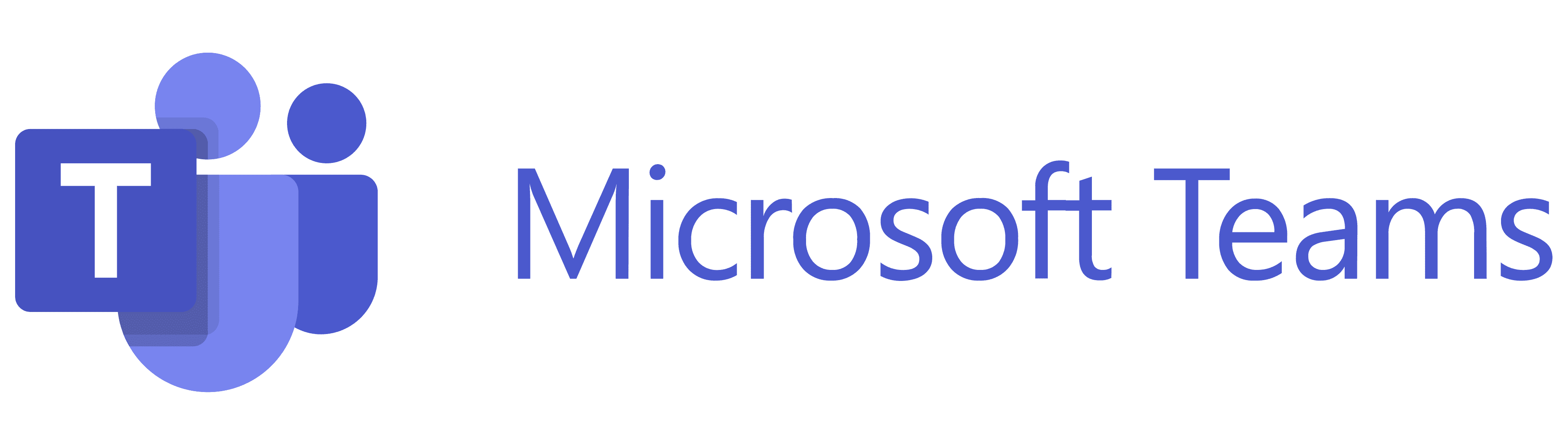
Don’t have the Teams app? You can still join a Teams meeting.
1. In your email invite, select Click here to join the meeting. You can also use a dial-in number and conference ID from the email to call in.
2. You have three choices:
– Download the Windows app: Download the Teams desktop app.
– Continue on this browser: Join a Teams meeting on the web.
– Open your Teams app: If you already have the Teams app, go right to your meeting.
3. Type your name.
4. Choose your audio and video settings.
5. Select Join now.
6. Depending on meeting settings, you’ll get in right away, or go to a lobby where someone in the meeting with admit you.
Join a meeting without a Teams account
You can join a Teams meeting anytime, from any device, whether or not you have a Teams account. If you don’t have an account, follow these steps to join as a guest.
1. Go to the meeting invite and select Join Microsoft Teams Meeting.
2. That’ll open a web page, where you’ll see two choices: Download the Windows app and Join on the web instead. If you join on the web, you can use either Microsoft Edge or Google Chrome. Your browser may ask if it’s okay for Teams to use your mic and camera. Be sure to allow it so you’ll be seen and heard in your meeting.
3. Enter your name and choose your audio and video settings. If the meeting room (or another device that’s connected to the meeting) is nearby, choose Audio off to avoid disrupting. Select Phone audio if you want to listen to the meeting on your mobile phone.
4. When you’re ready, hit Join now.
This will bring you into the meeting lobby. We’ll notify the meeting organizer that you’re there, and someone in the meeting can then admit you.
Helpful Links:
New York Times Mental Health Articles | SAMHSA (Substance Abuse and Mental Health Services Administration) | Women’s Health | MentalHelp | Everyday Health | Counseling in Omaha | NCADD (National Council on Alcoholism and Drug Dependence)
Call our Omaha office at 11204 Davenport St, Omaha: 402-356-3332 to schedule an appointment.
We look forward to showing you the way!
